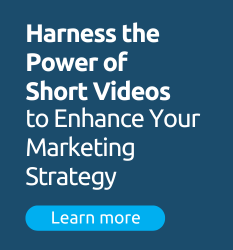Many schools use paid advertising on Facebook to gain visibility (mostly, Likes) or to advertise for some of their events on Facebook. However, the issue of lead generation and the ROI of these ads have been raised may times. Until recently, ads would only appear on the right-hand side menu. For the past few months, Facebook has been overhauling its ads offers, proposing among other things to have your ads featured in the Newsfeeds of Facebook users. According to a recent study, by retargeting agency AdRoll, news feed ads generate 49 times more clicks than right-hand side ads. These ads are still controversial as they are deemed as misleading by many, but they are a great way to reach new audiences and a tool worth testing for student recruitment.
Additionally, many schools marketers are not familiar with the Power Editor feature of their Facebook Ads account. They often create ads directly from their Facebook page, which offers limited options. This may seem easier, but in the coming months, Facebook will be making more changes to its ads. For instance, Like baiting ads (ads to gain likes, among the first ads to be created by Facebook) will no longer exist. It will then be even more important to know about the Power Editor.
What can the Power Editor do for you?
The Power Editor is the little hidden gem of Facebook. Facebook is rolling out new features as we are writing this, but for now, Power Editor offers a wide range of custom options that are not available when creating “traditional” Facebook ads.
1. Create and test custom ads
The Power Editor allows you to create links, videos, photos, and status Page posts without publishing them to your Page. These so-called “dark” posts allow you to create different versions of the same post to find the best one to put the most budget behind, without posting multiple versions of the post to your Page.
- Start by opening a Chrome Browser
- Go to the Facebook Ads manager page
- Click on Power Editor tab on the left side of the Ads Manager
- Install the Power Editor
- Create a campaign
- Create an ad. Start by choosing the type of ad you’d like to create:
In the Creative & Placements section, here is the choice you will have:
- For a website
- For a Facebook page
- For a Facebook page using a Page Post
- For an app on Facebook
- For a Facebook event

Ads for a website are only featured on the right-hand side. The ad for a Facebook page is very much like the traditional ad, with your logo, the number of Likes and an Ad title. The “For a Facebook Page using a Page post” ad allows you to create an unpublished post.
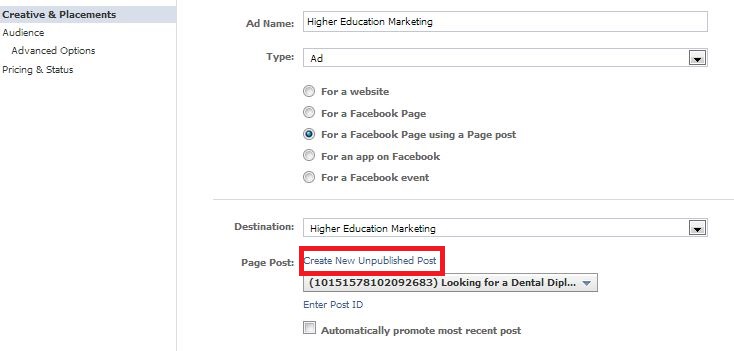
Once you click on “Create New Unpublish Post”, you can create a variety of posts
– Link, Photo, Video, Status or Offer.

This unpublished post will allow you to test different versions. You will be able to add a title, add an image, a message as well as a caption. That many occasions to get a clear message out for social media marketing specialists at your school.
2. Control your ads placement
The Power Editor enables you to select specific news feed placements in desktop and mobile for Page post ads and sponsored stories. This is specifically useful to control where your ad will appear. If you know most of your students visit Facebook from their mobile, you can even choose the mobile devices you wish to target.
On the Power Editor Dashboard, scrolling down, you will be able to choose the ad placement. Newsfeed can come for Desktop and Mobile together or exclusively.

You can also target your ads for specific types of mobile devices you know your prospective students are using.

3. Target potential students by specific schools
The Power Editor allows you to create custom audiences. It is the perfect way to connect with offline audiences by uploading lists of people. Power Editor allows you to manage all your audiences, including custom audiences and targeting groups. Targeting groups are created and can be used for a variety of campaigns.
A feature especially interesting for education lead generation: high schools and colleges are some of the features Facebook users are most willing to share about, especially students. Using this information, it is now possible to target people who went to specific high schools and colleges. A mine of opportunities for education marketers!
The Audience section allows you to choose specific interests and connections to your school’s assets on Facebook: Target users who are connected to, Target users who are not already connected to your schools, ad Friends of connections.
As mentioned above, the Education section is especially interesting for college marketers. Advanced Options allow you to target students who attended specific schools.
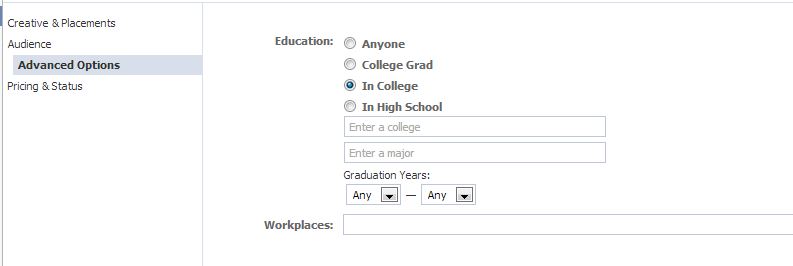
Once all is done, don’t forget to click on the “Upload” button at the upper right-hand side.
Other Power Editor features include monitoring ads stats in order to optimize ads and campaigns, sponsored results to make your Facebook page more visible in search engines, optimize your ad bidding, etc. Here is a thorough view of all you can do with the Power Editor.
Have you been using the Power Editor? In your experience, has the Power Editor helped you increase your Facebook ROI?