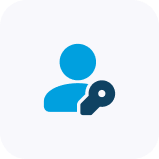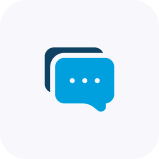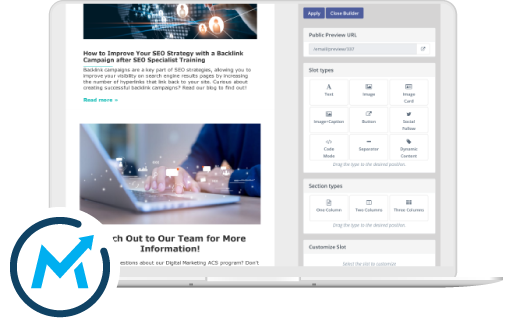Mautic campaigns range from simple campaigns to more detailed lead assignments (which we discuss here) all the way up to highly complex campaigns (which we discuss here).
Each school has its own enrollment process, with different steps and stages. When you use Mautic by HEM, your school can create an endless number of lead stages in order to get a better understanding of your school’s pipeline as well as better understand its prospective students. In Mautic, lead stages can be as general as “contacted,” or as detailed as “meeting confirmed”—it’s all up to you and your school’s needs!
Mautic Stages Dashboard
HEM’s Mautic CRM has an entire section devoted to lead stages, which you can access using the left-hand sidebar.
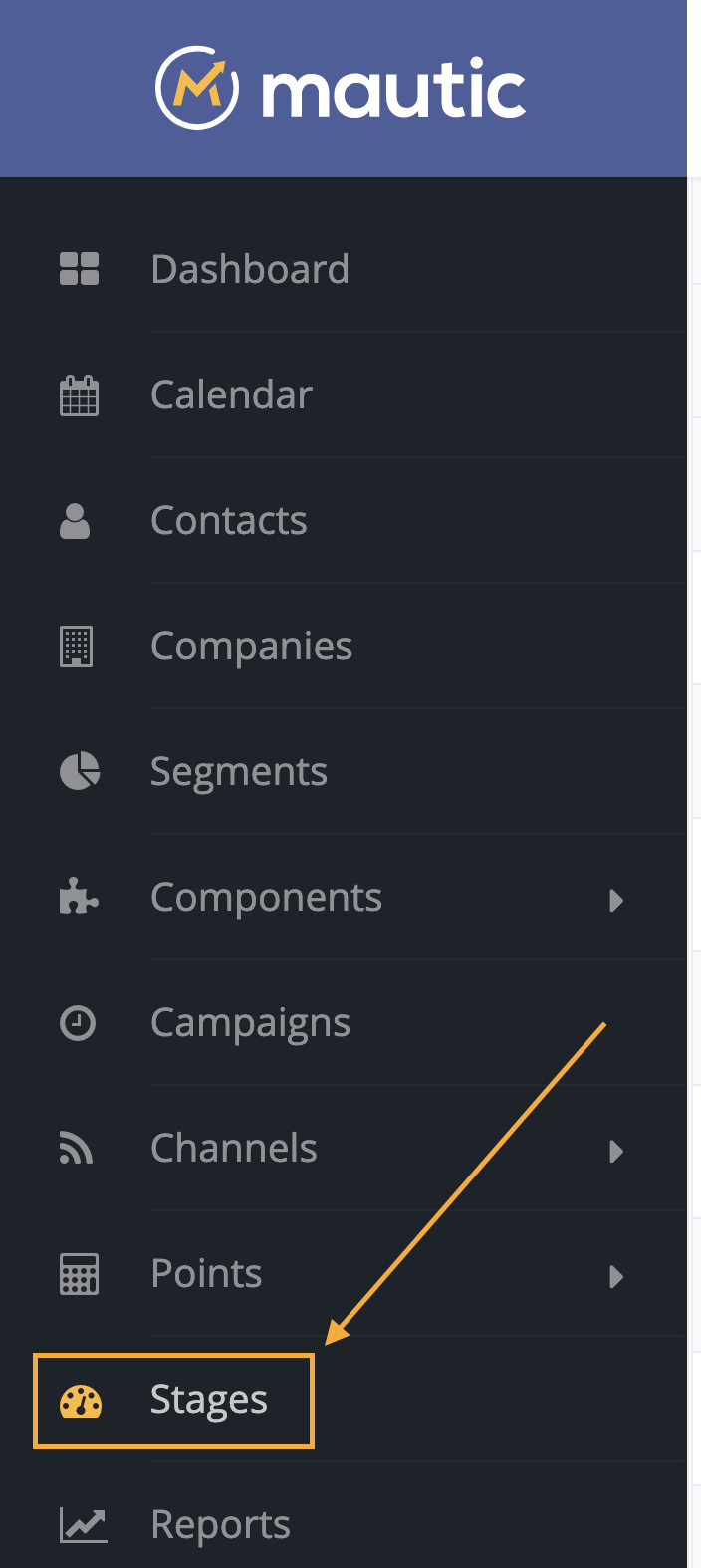
In the Stages dashboard, you can view all the different lead, student, or agent stages in your CRM.
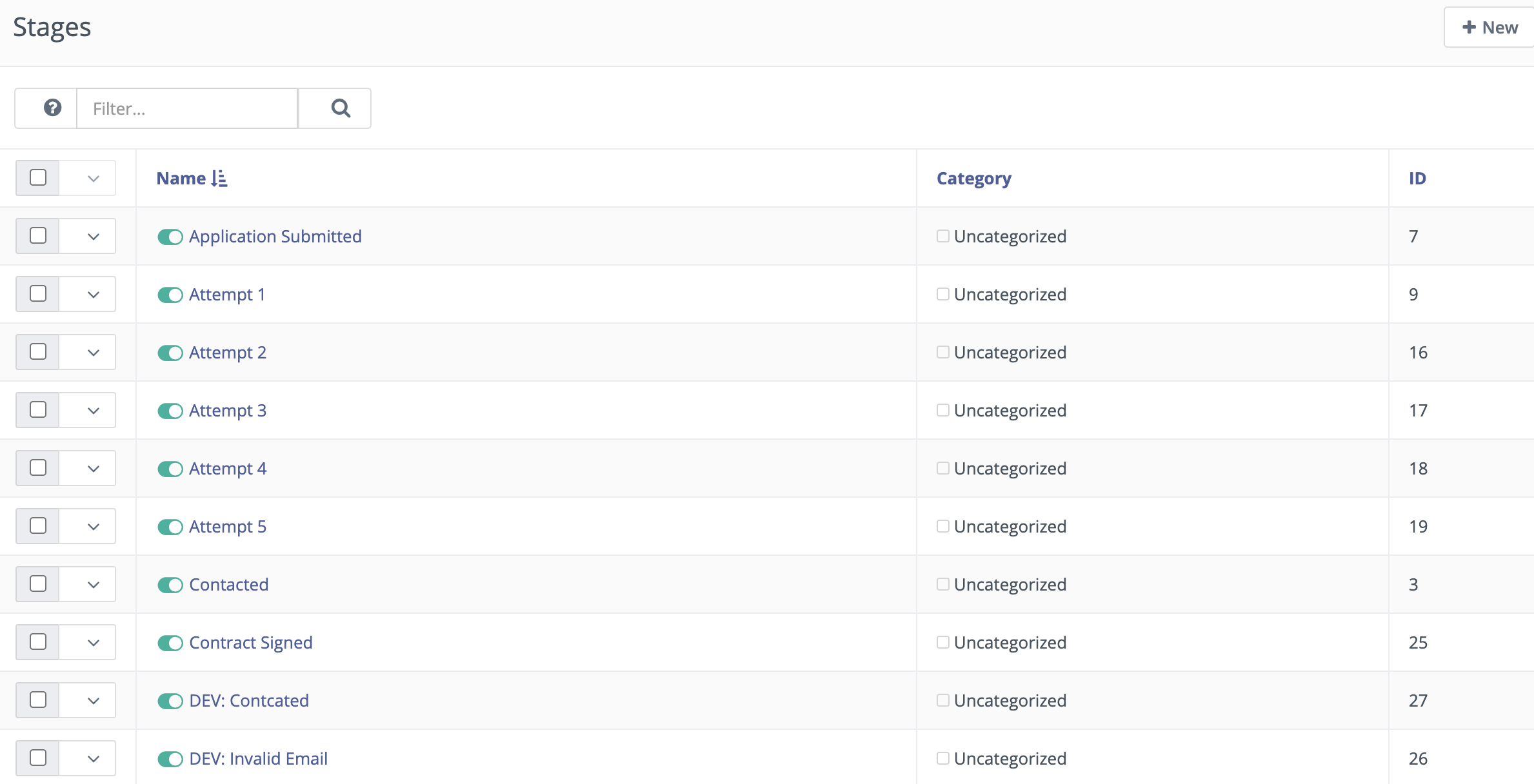
Create New Stage
If you want to create a new stage, simply click “New” in the top right corner.
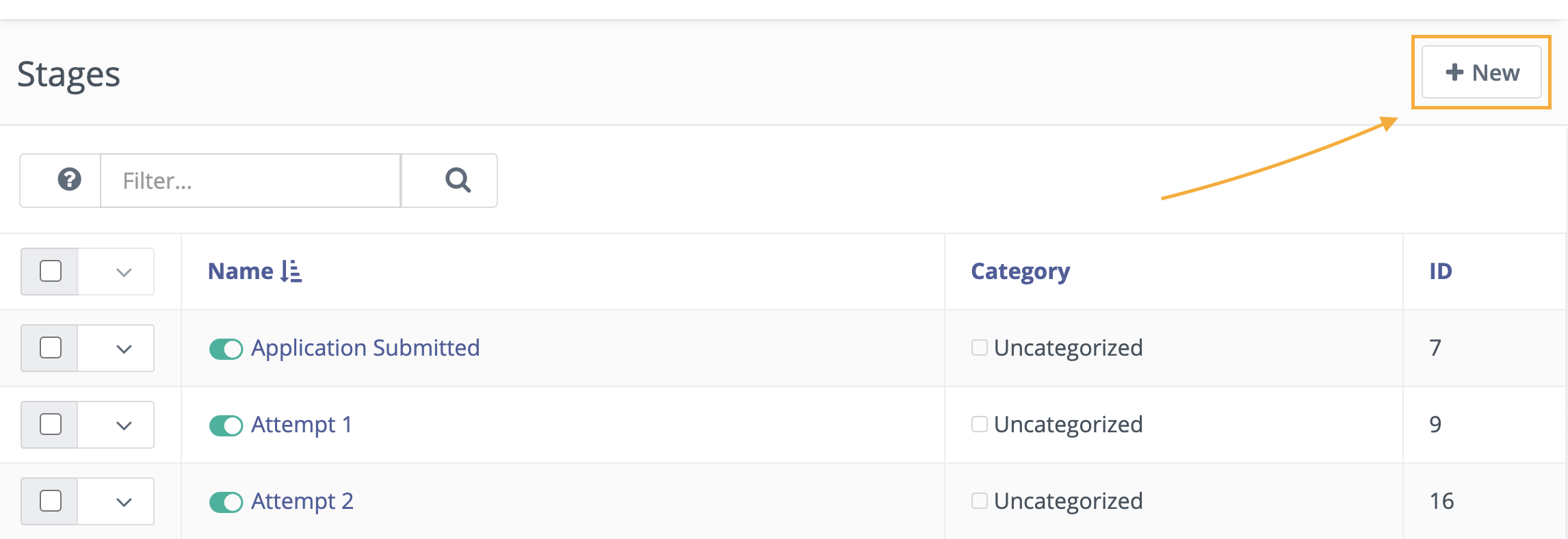
Then you are invited to fill in a variety of parameters such as the name of the stage, a description of it, and more. The Label colour and Category fields are organizational parameters which help you group together like segments.
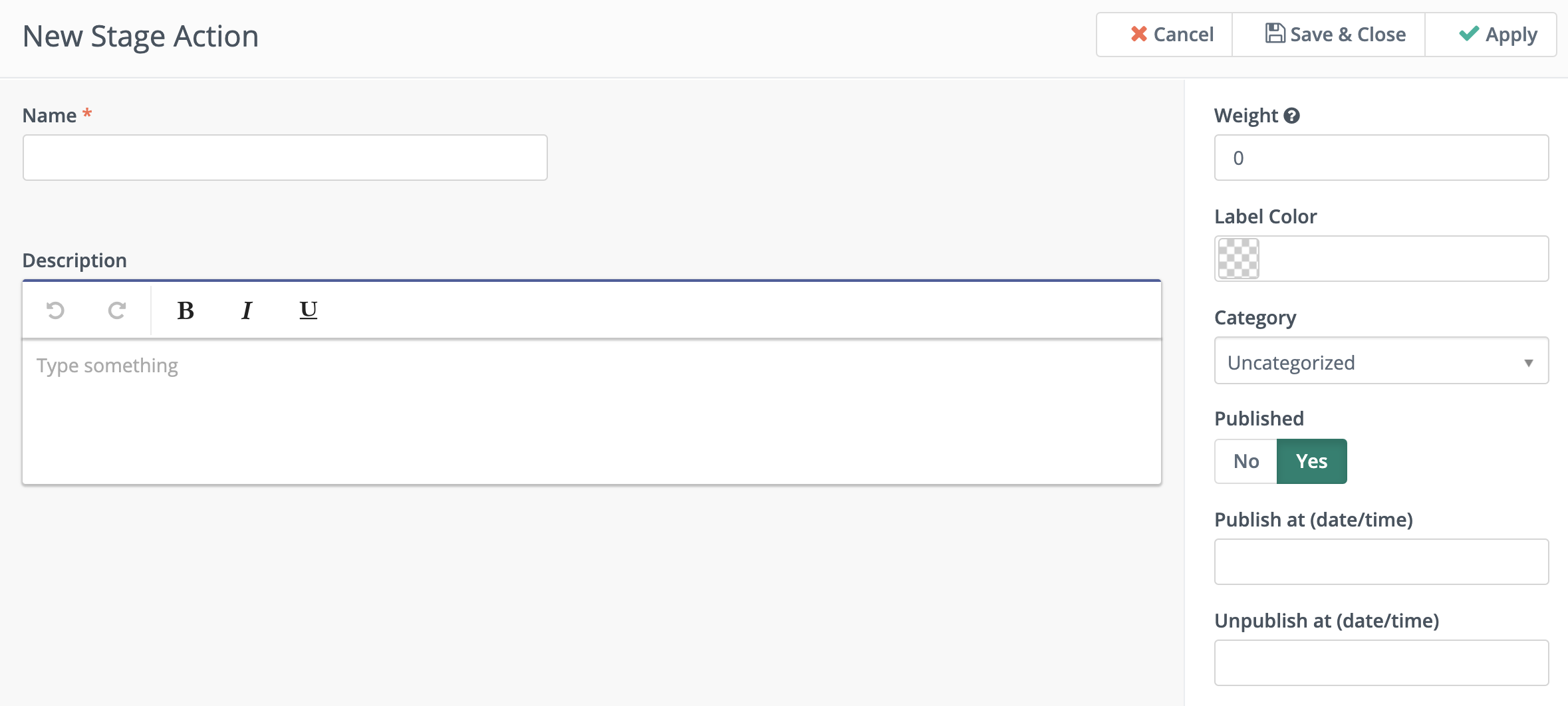
When you’ve filled in all your information, the menu will look a little something like this. When you’re ready to publish it, you can toggle the Published button to “Yes.” If you want it to be published at a certain time, instead of immediately, you can select a certain date and time from the Publish at (date/time) field. You can also choose to unpublish it at a certain time. This could be helpful if the lead stage is temporary, such as signing up for a particular event.
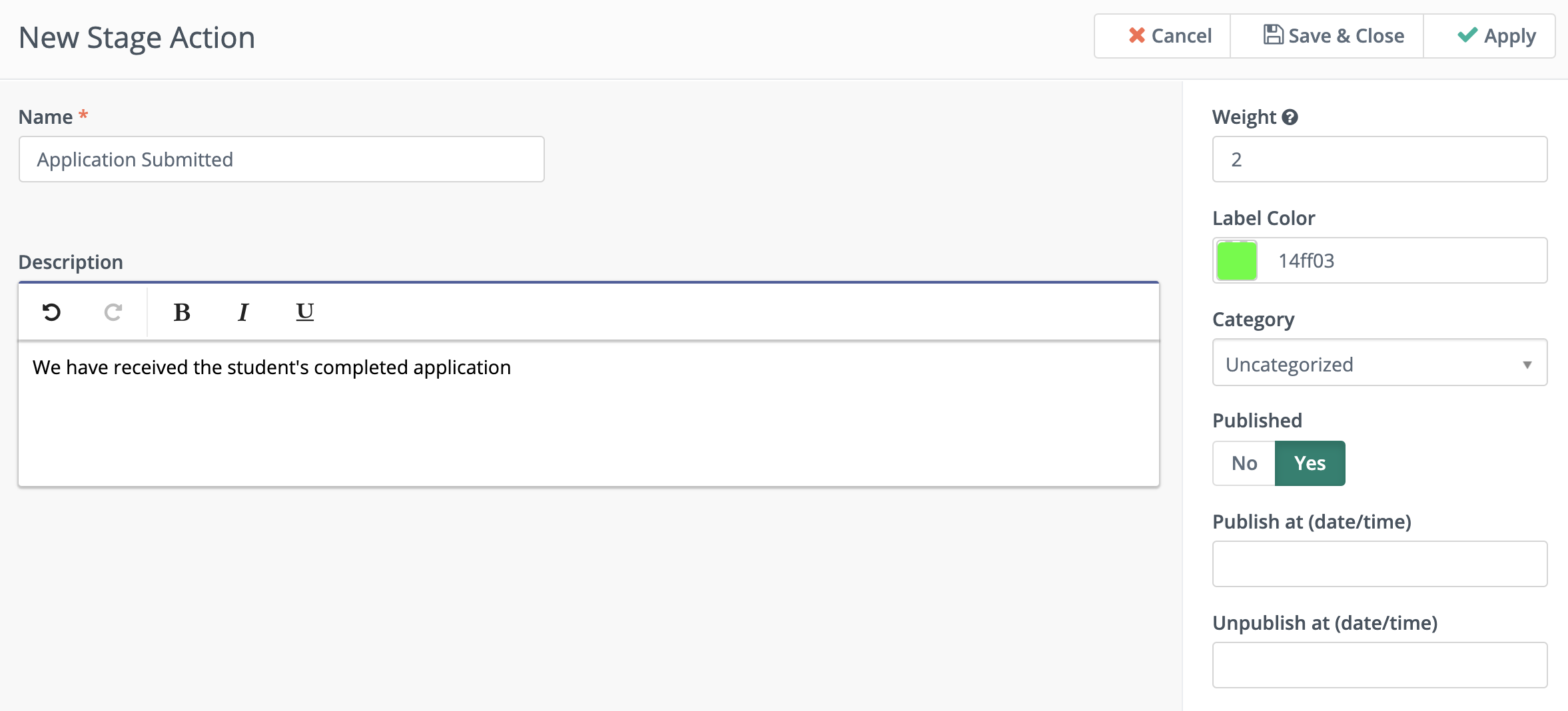
When your lead stage is complete, you can click Save & Close to be brought back to the Leads dashboard.
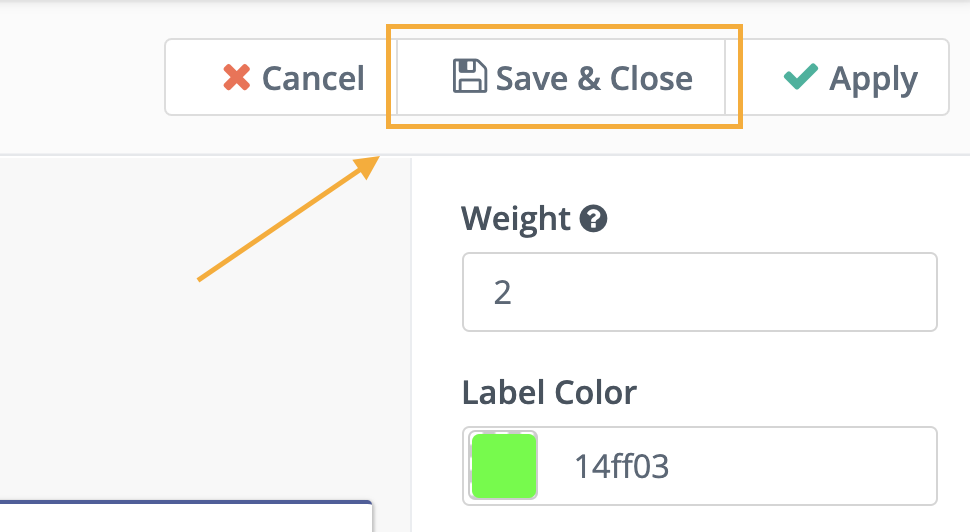
Manually Update Contact Stage
Mautic makes it easy to keep track of a contact’s engagement with your school by allowing your team to manually update contact stages based on their follow-up efforts. For instance, if a staff member books a meeting with a prospect, they can update their contact stage to “Meeting Booked”. If the prospect cancels, they can then change that stage to “Meeting Cancelled.”
To do so, first navigate to the Contacts section of Mautic using the main navigation.
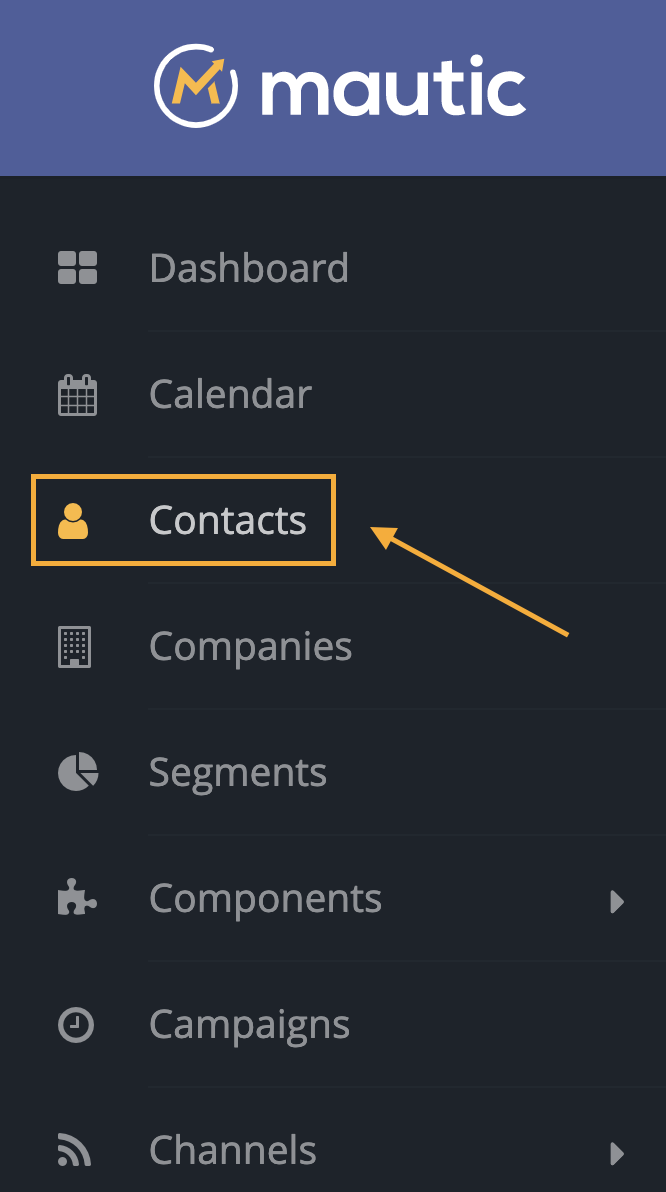
Then, click on the contact whose lead stage you want to update. From there, you have two options for updating the lead stage.
The first option involves clicking the “Edit” button in the top right hand corner.
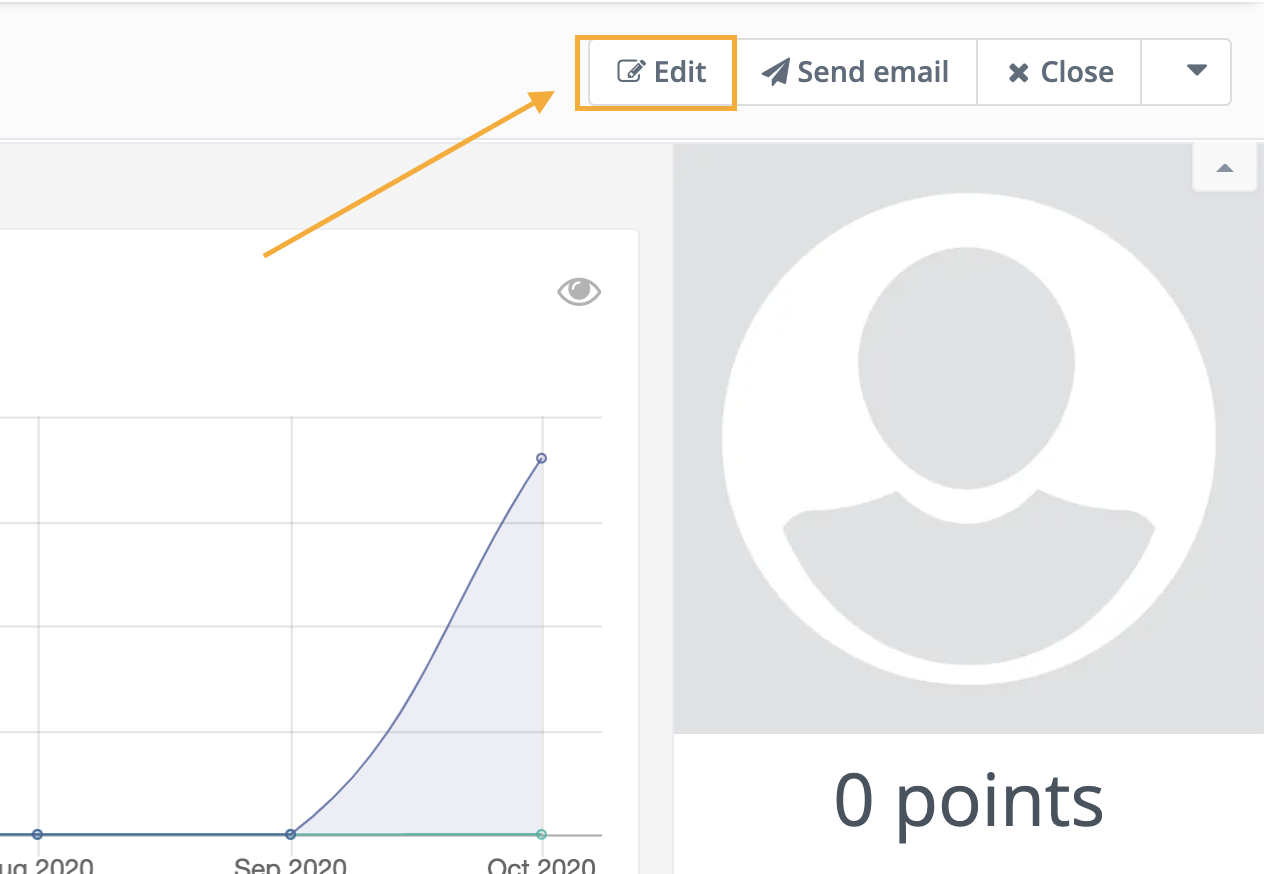
Then, in the “Contact Information” section, navigate to the “Stage” field and update accordingly.
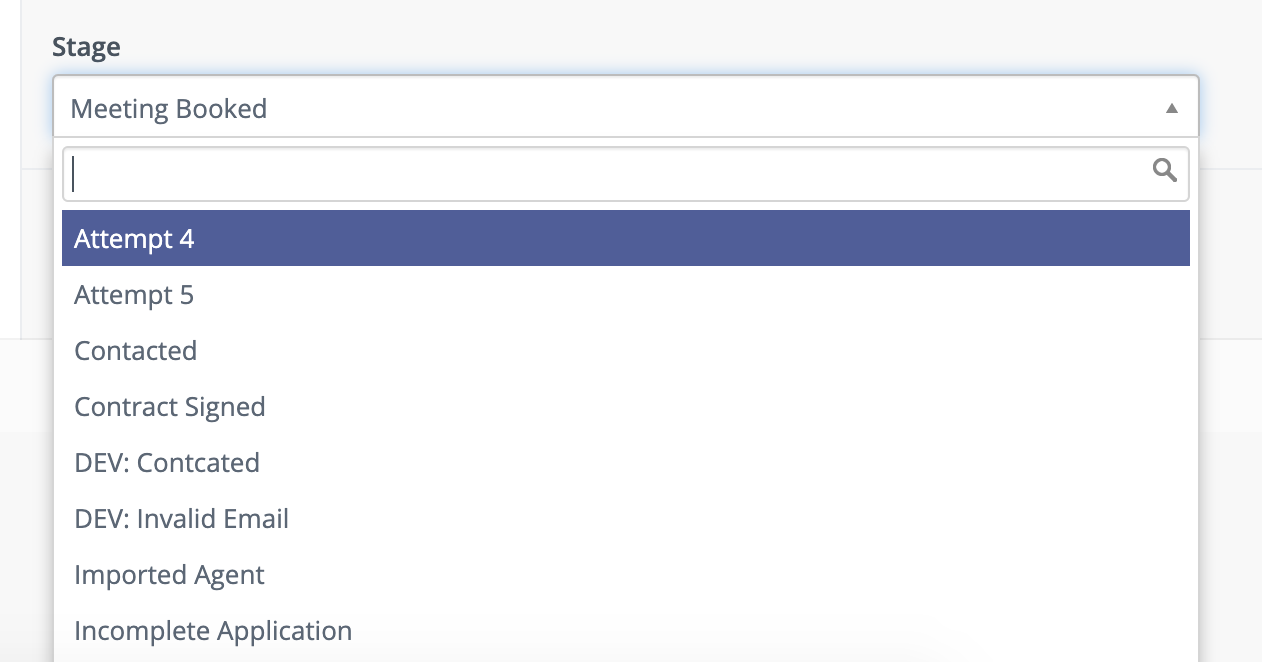
The other option is to double click on the “Stage” field in the contact’s profile. This will open the inline editing feature, and allow you to update the contact stage right there.
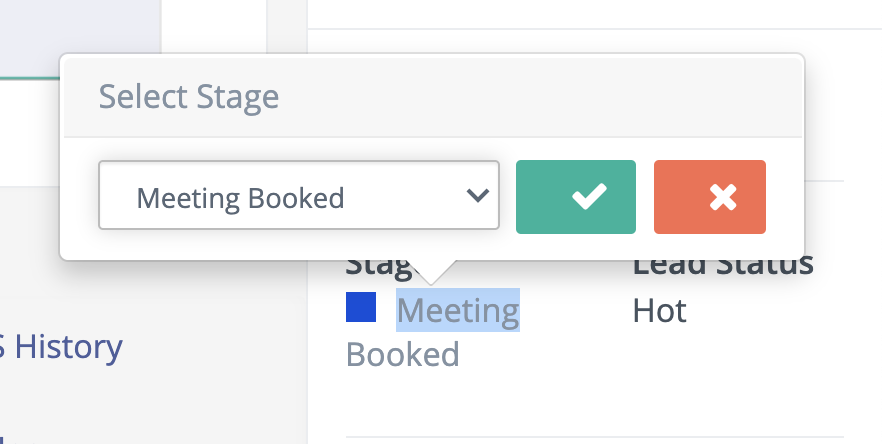
Regardless of which method you choose, all you have to do to save your changes is to click Save & Close in the top right corner.