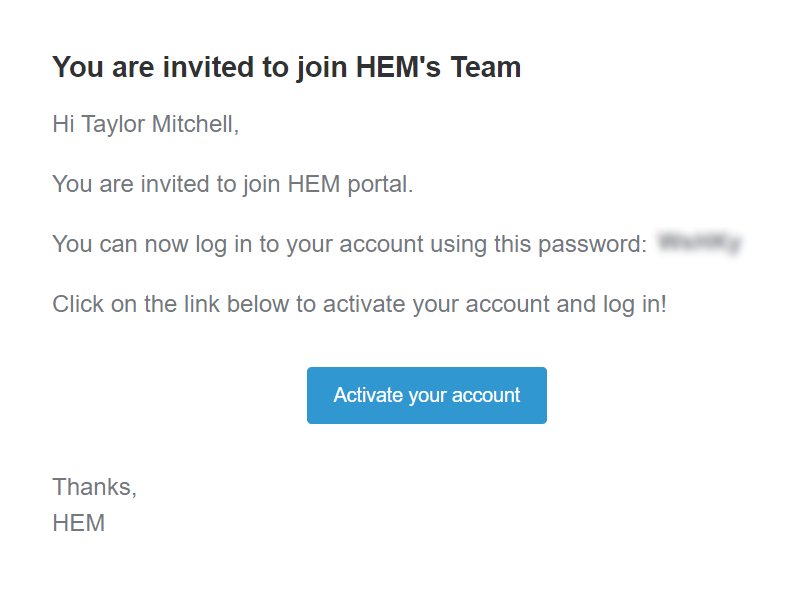HEM’s application portal allows you to add as many users as you want in order to onboard any or all admissions staff. To begin adding users, first navigate to the right menu bar and click Settings.

Select School Settings

Then, in the ‘School Settings’ menu, click ‘Users’.

Here, you can see all the current users in your application portal, as well as their role and status.

Invite New Users
To add a new user, scroll down to the ‘Invite Users’ section and type in the name and email address of the person you want to add.

If you want to add an additional user, click the green plus ‘+’ icon. You can click the red minus ‘-’ symbol to remove users.

Once you’ve added the information of those you want to add, click ‘Invite Users.’

They will automatically receive a welcome email that enables them to activate their account.