School Settings
Once a school is created in the HEM Student Portal, the first step is to configure the school settings. This section allows educational institutions to add and manage various details related to their school, ensuring that the system reflects their branding and operational requirements. Here’s what each of the School Settings sections offersSchool Information:
To begin with, educational institutions can use the “School” section within the settings panel to add essential information about the school, including school type, contact details, language, website, and general descriptions.Mail Settings:
This section also allows for the configuration of both outgoing and incoming email settings, enabling schools to maintain consistent and professional communication that aligns with their branding. Institutions should verify the domain used for sending emails from the system, ensuring authenticity and security.Branding:
The branding section allows schools to customize their portal's appearance. Users can add the school logo, apply specific color codes, and configure the login and register page settings. Background images for the login and sign-up pages can also be customized to match the school's branding.Login and Register Page Types:
Our system offers three types of pages:- Basic Type: Features a background image with a side column form.
- Enhanced Type: Includes a background image with a form in the middle of the page and additional text.
- Advanced Type: Offers two columns in the middle of the page, with one column for information about the school or requirements and the other for the form.
Please note that all forms can be further customized with additional fields such as campus and program details.
Recruiters Hub:
In this section, you can connect Mautic agencies to your application portal. Visit our Integrate Your Application Portal with Mautic page for more information.Tracking Settings:
Schools can add tracking settings, including pixel codes, Google Analytics, and Tag Manager IDs, to monitor and analyze user interactions.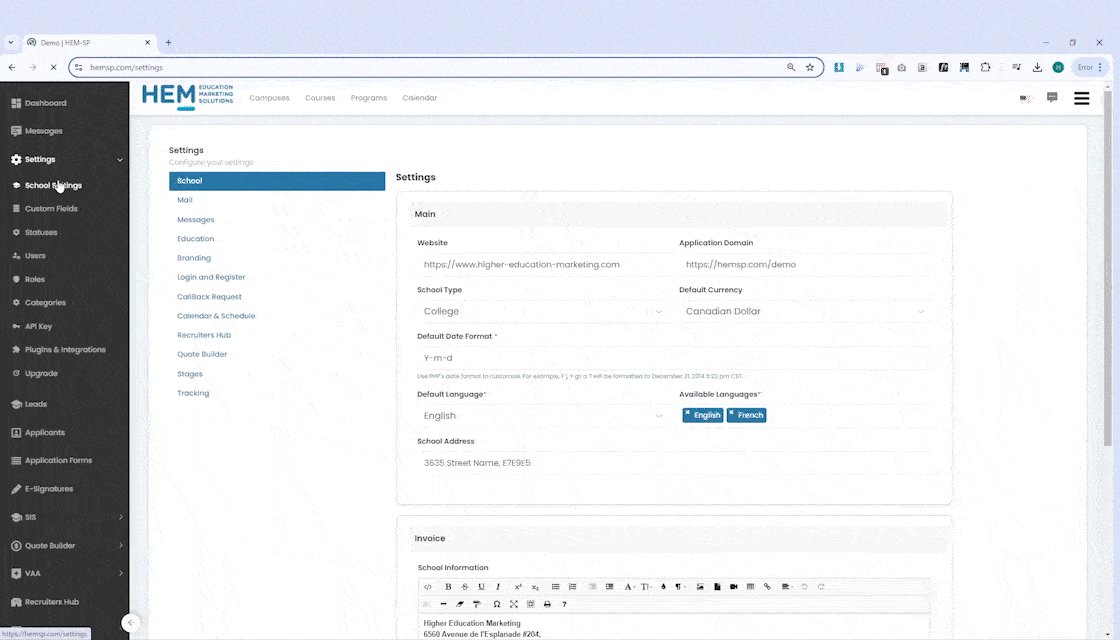
Custom Fields
The custom fields feature enables the creation of various field types used in applications or applicant profiles. These fields can be associated with contacts, programs, agencies, or invoices and can be configured as required, optional, offline, or hidden.

Statuses
The statuses settings section allows the addition of various statuses for submissions, courses, programs, cohorts, and attendance. These statuses are used across different modules in the HEM-SP, such as the applicant profile and the Student Information System (SIS) module.
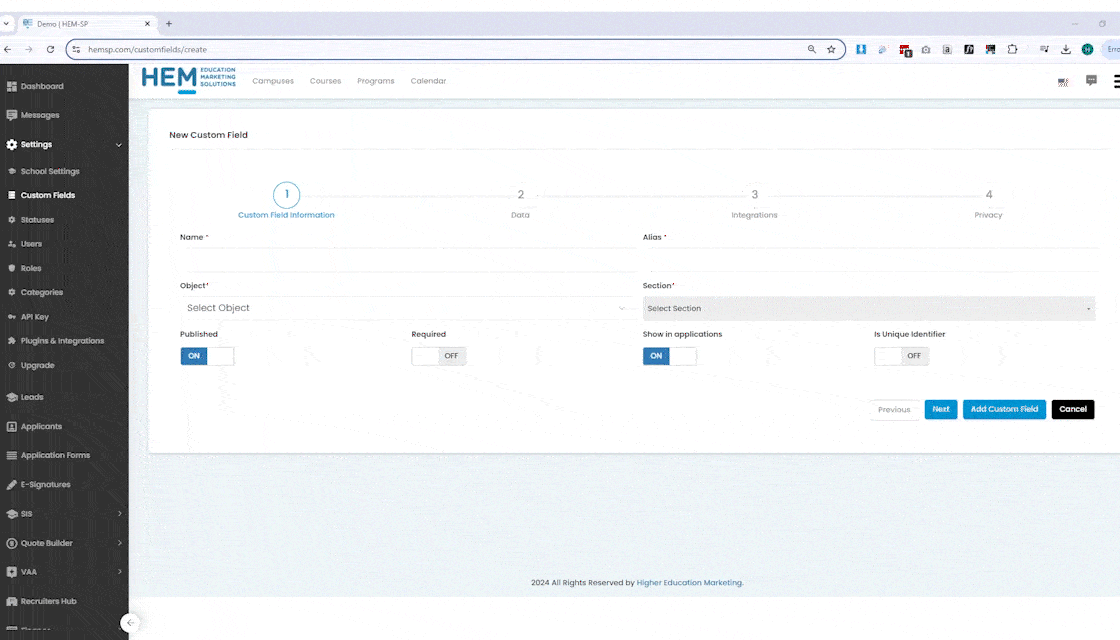
Users
Schools can add unlimited users to the system and assign specific roles to each user. Before adding users, institutions can create customized roles with defined permissions for different HEM-SP menus. Permissions can be set to view-only or view and edit without deletion rights.

Categories
Finally, the categories section, related to the SIS, allows schools to add categories for grades.
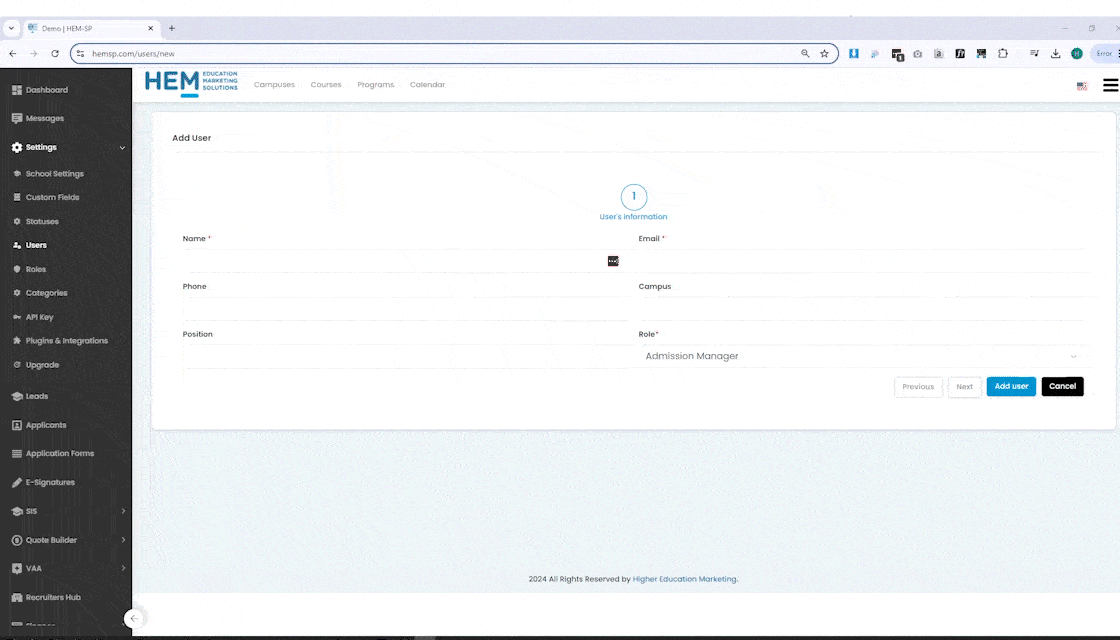
Comprehensive School Management
By leveraging these features, institutions can ensure their portal is tailored to their specific needs, maintaining consistency in branding, communication, and user management. This comprehensive approach facilitates a smooth and efficient administrative process, enhancing the overall experience for both staff and applicants

