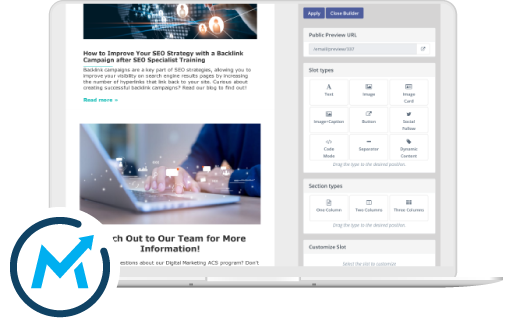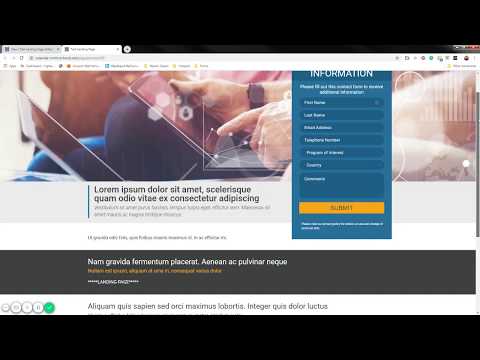
If you create online ads or have CTAs on your website, you’ll want to have effective landing pages to direct prospects to in order to show them key information and collect their contact information. With Mautic, you can easily create attractive, optimized landing pages perfect for schools of any type.
To start, first navigate to the landing page section of Mautic by selecting “Components” and clicking “Landing Pages.”

Create New Landing Page
Click “New” to create a new landing page.

You will see a wide range of different landing page themes. Scroll down and select the landing page theme provided from HEM. This template will be designed based on client feedback and approval.

Customize the Template
Then, click on “Builder” to customize the template.

On the left side of the screen is your landing page, and the right side is all the different elements you can add to it. You can click on any of the text boxes on your left, and then modify the content using the options on the right.

Adding Forms
It’s easy to add lead capturing forms to your landing pages in Mautic. First, select the ENTER FORM SHORTCODE box.

Then you can select which form you want to enter by typing the bracket symbol “ { “ into the “Customize Slot” field. All the available forms will appear in a dropdown menu and you can choose which one you want to use.

Click “Apply” to import your form. For now, you will only see the form code in the landing page preview. But when you’ve finished customizing your landing page, and click “Close Builder,” you can view our landing page in full.

Preview your Landing Page
Once you close the landing page builder, you’ll be brought to a page that details all your landing page statistics.
You can preview your landing page by clicking the button next to the Page URL or Public Preview URL.

Clone a Landing Page
To create landing pages quickly and easily, you can clone your existing landing pages and edit the needed elements. To do so, first click on the page you want to clone in the “Landing Pages” section of Mautic.

Then, select the inverted arrow in the top-right corner and click “Clone.”