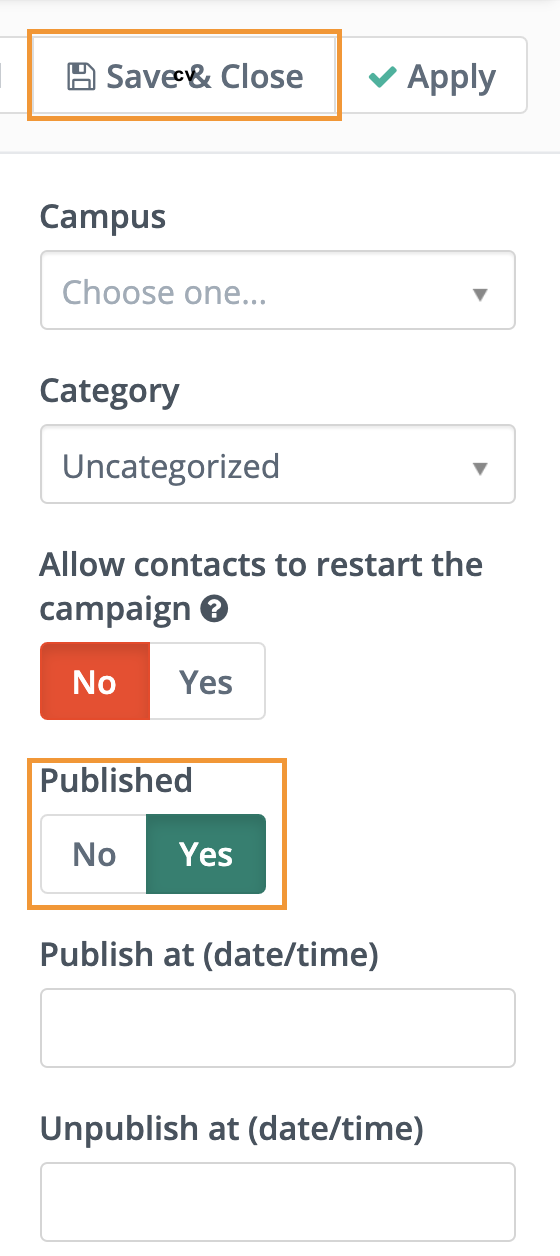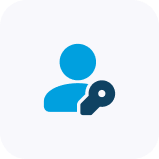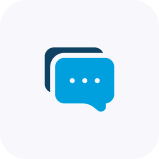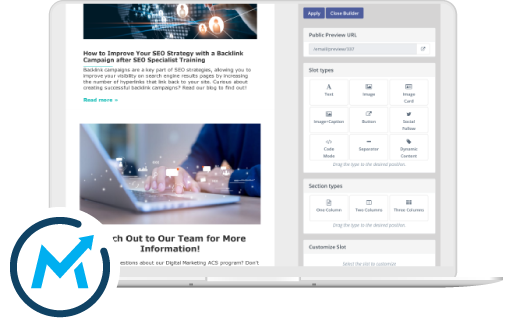SMS campaigns are a great way to reach prospective students in a highly convenient format that practically everyone knows and loves.
In Mautic, you can build robust SMS campaigns to ensure your text messages are sent to the right prospects at the right times.
Creating Text Messages in Mautic
Before you start building an SMS campaign, you need to create the message that will be sent out first. To do so, click Channels in the main navigation menu and select “Text Messages.”

Here is where you will find all the text messages your school has built. To create a new one, click “New” in the top right corner.

This will open up a new page where you can create your text message. The “internal name” field is the name of the text message in Mautic. The “text message” field is the SMS that will be sent out to your contacts.
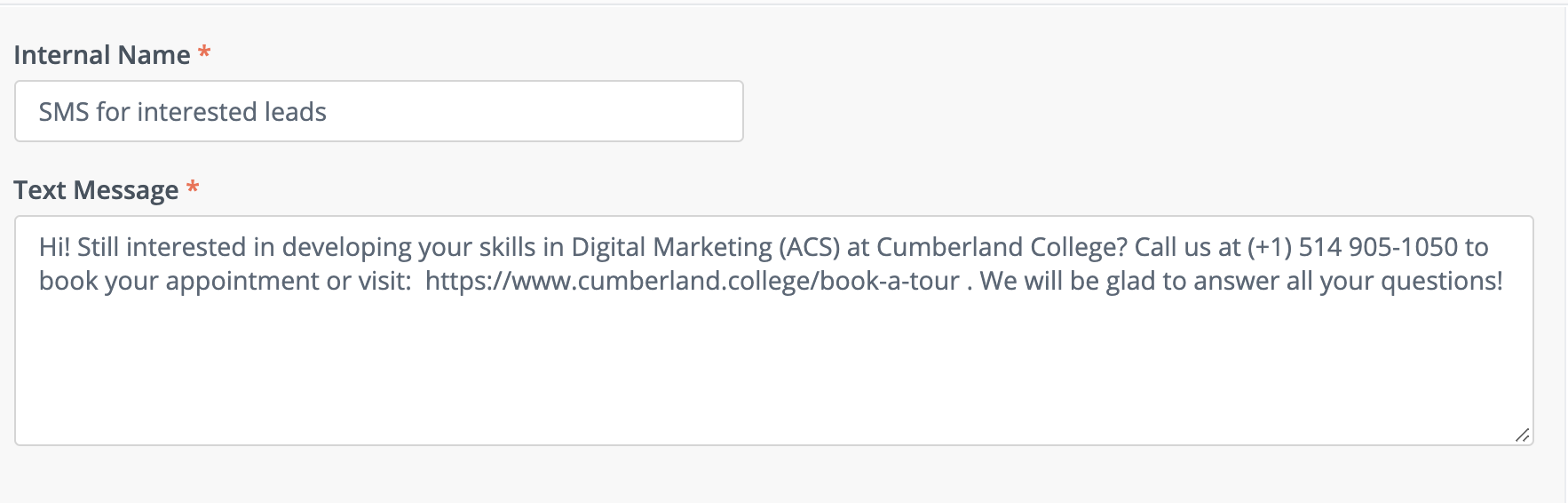
If you’ve created different categories, you can categorize the massage for ease of organization. The “language” field allows you to differentiate between texts in different languages.

When you’re happy with your text message, click “Save and Close”. Note that this will add the message to your SMS database, but it will not yet send it out to any contacts.

Creating New SMS campaign
To send your text message out to your contacts en masse, you will need to create a campaign.
To start creating a simple campaign, navigate to the Campaigns section of Mautic and click “New”.
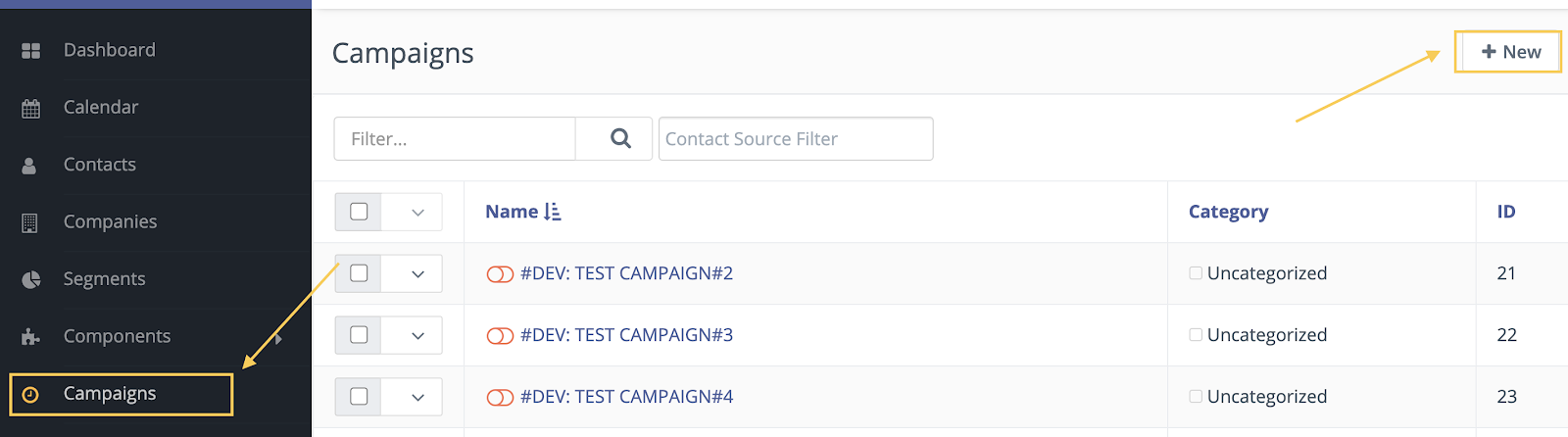
Then, you can add general information about the campaign in the main menu. Schools are required to name their campaigns, but the other elements (such as description and category) are optional. It is recommended that schools toggle the Published field to “No” while they are in the process of creating their campaign so as to prevent any errors.
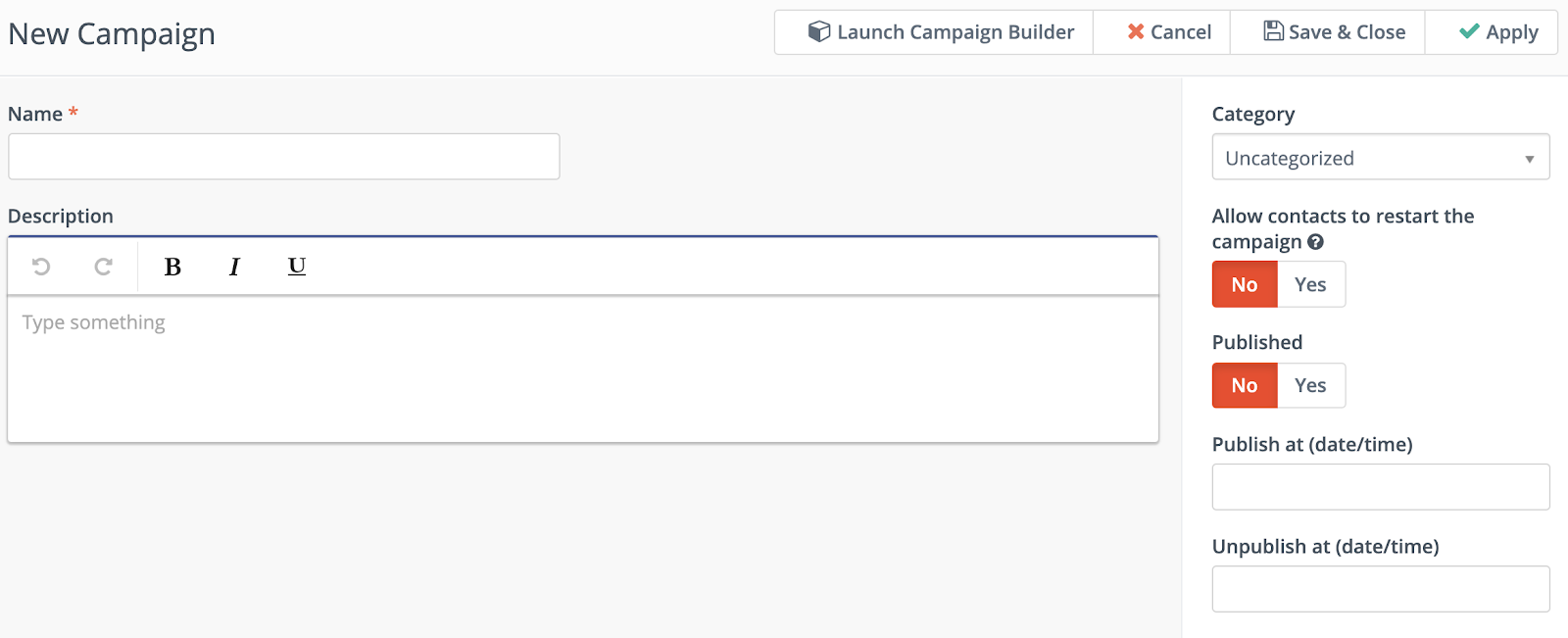
When you’re ready to start customizing your campaign, click “Launch Campaign Builder”.
Customize SMS Campaign
To start your campaign, you need to set which parameter triggers it. This could be a form (such as a Contact Us or inquiry form) or a segment (such as “new leads,” “applicants,” “students,” etc.).
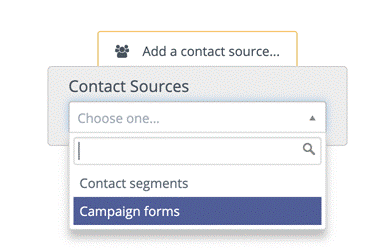
In this case, we want to send a follow-up text to those who submit an inquiry form so we are going to click “Campaign forms” and select the form we want to trigger the campaign. Then click “Add.”

Next, click on the “plus” icon. This will add another item to your campaign. This will open up a menu with three options: decision, action, and condition. There are short descriptions under each so you can understand what they mean. In this case, we want to send a text message, so we will select “Action.”
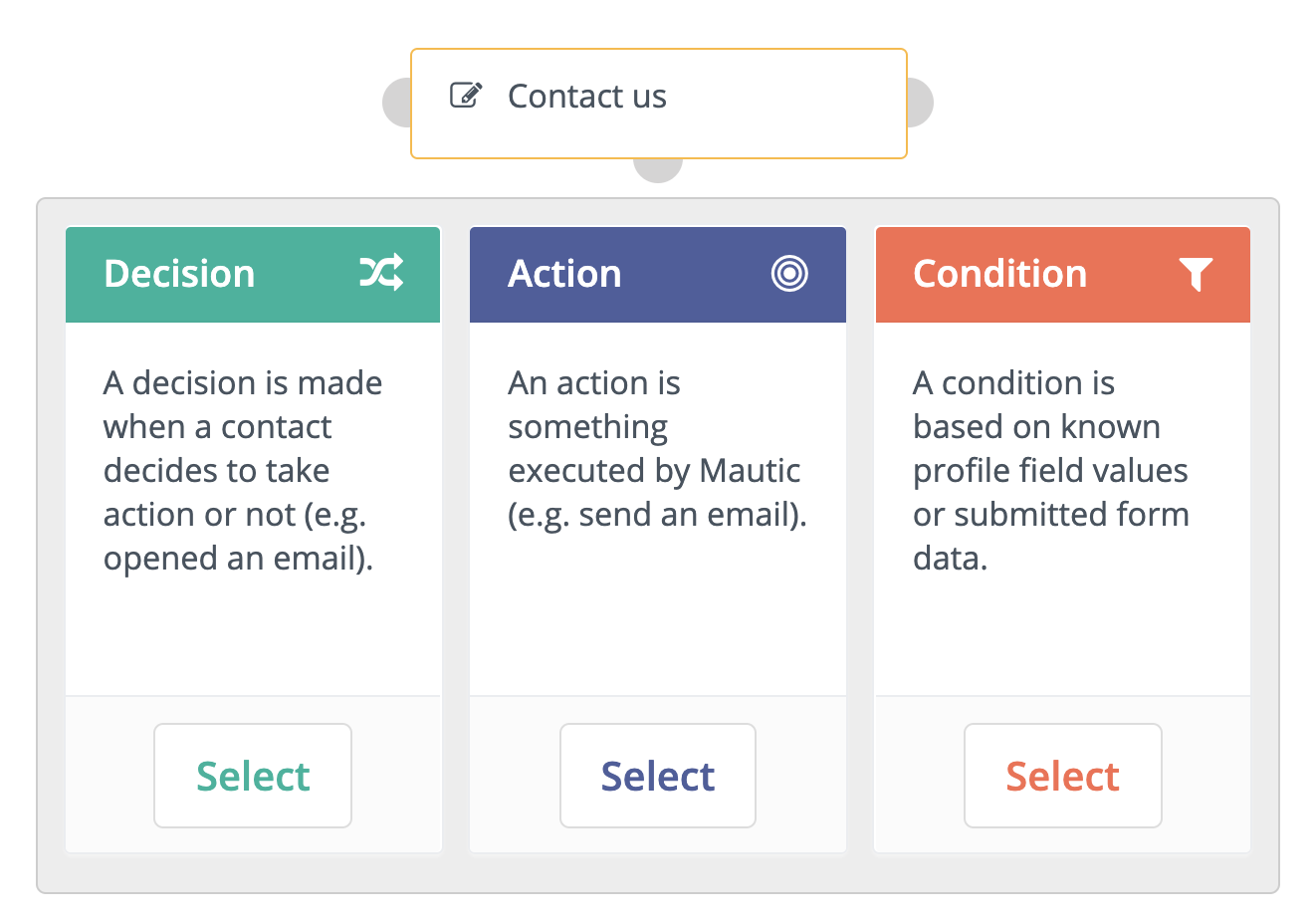
This will open a dropdown menu of different action options. Select “Send text message.”

This will open up a popup page where you can select which text you want to send, and when you want to send it.
The “Name” section is simply the name of the branch in the workflow: it will not be included in the text message sent to your contacts.
In the “Execute this event” section, you can select when you want it to be sent out. You can either send it out immediately, at a specific time, or a relative time period (such as 24 hours or 3 days after they fill out the form).
You can then select which message you want sent. If you haven’t created a message yet, click “New text message.” When you’re happy with the information you’ve selected, click “Add.”
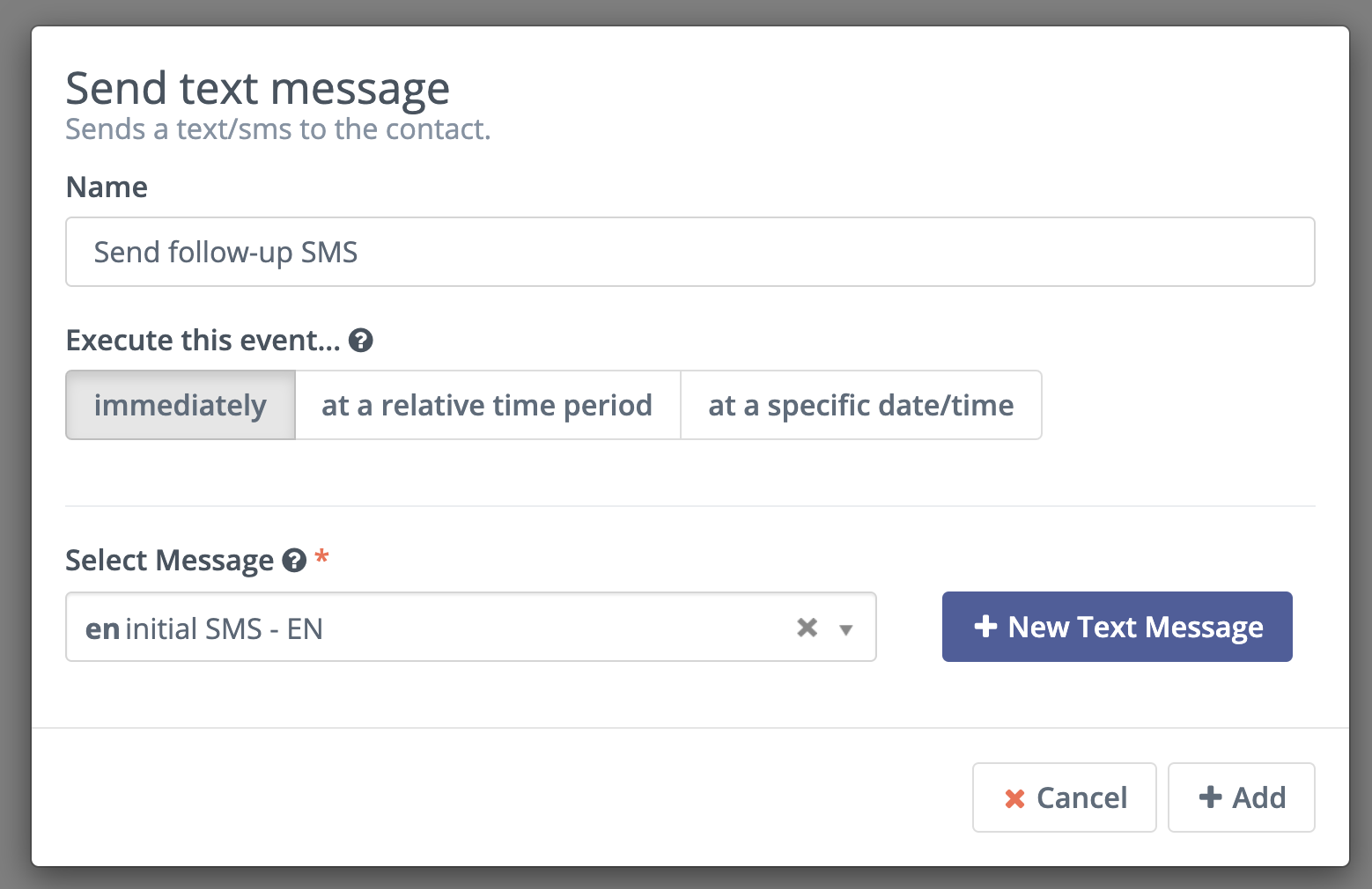
Your workflow will then look something like this. Of course, you can additional parameters that segment who receives the message, as well as add additional actions such as multiple text messages spread out over a certain time frame. The options are endless!

When you’re happy with the campaign, click “Close builder”.
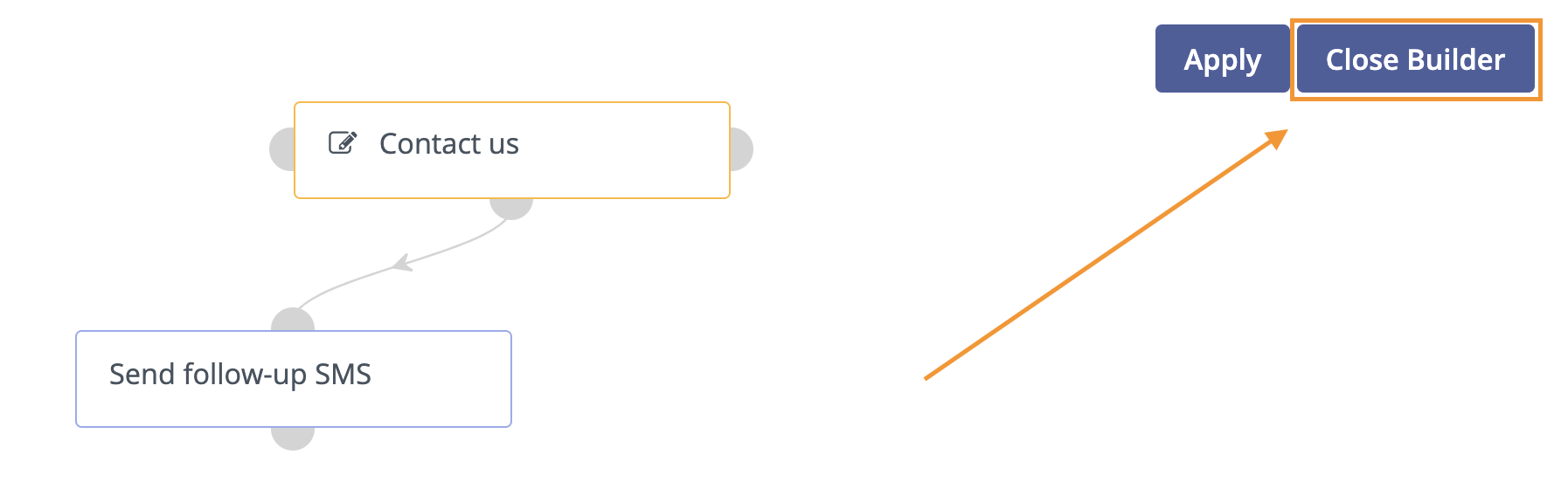
If you want your campaign to go live, click “Published” and save and close the campaign. You can also save and close an unpublished campaign if you want to save it as a draft.