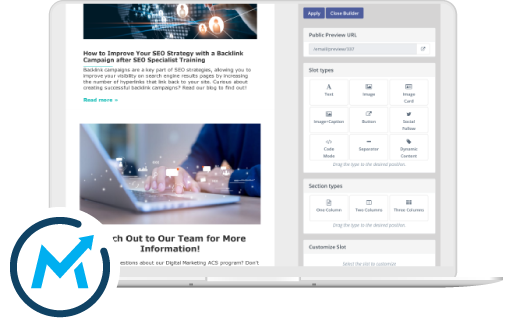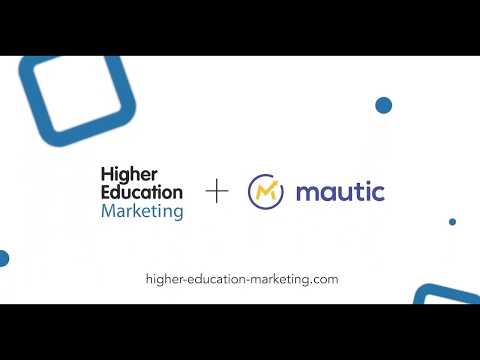
If you want to edit a pre-existing email, you will first need to find it within your database. In Mautic, there are a few different ways to navigate your email history in order to find a specific email.
Click to Edit
Once you’ve found the email you’re looking for, simply click on it. You’ll be brought to a page that details all the information of your email campaign.
To edit your email, simply press the ‘Edit’ button in the top right-hand corner.

You’ll then be brought to the email builder used to create your email. If it is a template email, you will be brought to the template email builder to make your edits; if you created a segment email, you’ll be brought to that menu to create any necessary changes.
Make Your Changes
Once there, the mail can be edited in the same way that you would create new mails. You can make edits to the main body of the mail by clicking on the builder button.

If you want to select a different template, you can do so in the theme tab, while you can change the mail’s basic settings, such as its subject, segment and category in the right hand side bar, and more advanced settings like the senders name and email address by clicking on the advanced tab.
For more detailed instructions on the specific features you can use when creating and editing template mails, see the creating template emails page.
For more detailed instructions on the specific features you can use when creating and editing segment mails, see the creating segment emails page.
Preview & Test Your Email
After you’re done making your edits, you may find it helpful to preview your URL to make sure everything in your email is as it should be. You can do so in the Email Details screen, by either copying and pasting the ‘Public Preview URL’ or clicking the arrow icon beside it.

In addition, Mautic enables you to send a test email to double-check that your email appears just how you want it to in your prospect’s inbox. To do so, simply click ‘Send Example’ in the top right-hand corner of the Details screen

With Mautic’s editing and previewing features, you can make double sure that your email is perfect before sending.